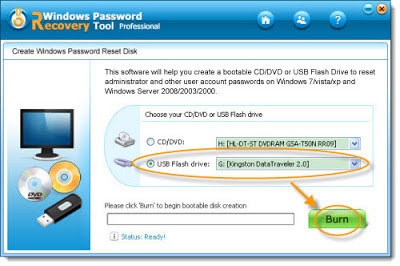A key logger can be either a piece of software or a small hardware device that is used to capture the keystrokes that are typed on the keyboard. The hardware based keylogger can be easily detected because the physical device needs to be connected in between the keyboard and the USB/PS2 port. However, as for a software keylogger, it can be run while being completely invisible and not get noticed by average computer users. They’ll have to fully depend on security software such as anti-keyloggers or antivirus packages to tell them that a keylogger is present on the system, or else they have no idea that everything that they do on the computer is being monitored.
There are many legitimate uses for a keylogger such as monitoring your children, making sure that they stay safe on the Internet especially when chatting and making friends with strangers. Or maybe even monitoring your employees making sure that they do not copy or leak out any confidential files. However it can also be used for illegal purposes such as stealing your friend’s password and etc.
There are many software based keyloggers found on the Internet, some are freeware while others are shareware that require a paid license to use. Generally speaking, a shareware version of a keylogger normally has better invisibility to prevent being detected by advanced users, maybe security software and also has more features. As for the free keyloggers, they are often very limited in functionality and stealthiness. After testing nearly 2 dozen free keyloggers, we’ve picked what we thought were the best and sorted them into a top 10.10. Free Keylogger
It is able to log keystrokes, clipboard data and site addresses without the screen capture which is fine for people who don’t want to capture screenshots. There are a couple of invisibility settings such as the hidden mode hotkey (default Ctrl+Shift+Alt+U), removing shortcuts from start menu and uninstall list.
Ironically the most downloaded keylogging tool from CNET download.com barely made it to this top 10 list because the most important stealth feature which is starting the program in hidden mode is disabled in the free version. You can set it to automatically start the program with Windows but it will show a tray icon at notification area and anyone can access to it because there is no password protection feature. You can however manually hide it by clicking the “Apply & Spy” button to keep it running as invisible until the next reboot.
9. REFOG Free Keylogger
REFOG is a very popular company that offers a range of keyloggers catering for home, business and corporate use but unfortunately the free version is very basic as most of the important features have been disabled. The free version of REFOG keylogger can only monitor keystrokes, visited websites, clipboard, ran programs and computer activities.
The biggest drawback would be the inability to run totally invisible because it shows a noticeable tray icon in the notification area and fortunately the program can at least be password protected. We also found out how to remove the full version of REFOG Keylogger, which turns out to be quite easy.
8. DanuSoft Free Keylogger
DanuSoft is a simple and easy to use free tool to capture keystrokes. The only way to hide and unhide the program is by typing a chosen keyword, for example the default hide keylogger keyword is “HIDEKEY” while to show is “SHOWKEY”. You can configure DanuSoft to automatically run as stealth during system startup from the Startup settings tab.
It doesn’t have the ability to protect the program by setting a password, although it runs as invisible in Windows but not in task manager or explorer. This author of this keylogger seems to have abandon this project because it is not found on the official DanuSoft’s website but can still be downloaded from CNET.
7. Real Free Keylogger
After installing Real Free Keylogger to log the keystrokes, running it the first time will prompt you to set a password to protect the program so that only you can access the settings and view the logs. You can set a hotkey (default Ctrl+Alt+X) to launch the program when it is running in stealth mode. It comes with a scheduler to automatically start logging and the log files can be exported as a HTML file.
The program folder is set as system attribute and is only visible when the Hide protected operating system files is unchecked in Folder Options.
6. Revealer Keylogger Free
Revealer Keylogger Free is the second most downloaded monitoring tool in CNET Download.com. After testing, we found that it is very responsive and light on system usage. It can record keystroke, has multiple language support, startup settings, ability to run with elevated privileges, hotkey support (default Ctrl+Alt+F9) and automatic log cleanup. Screenshot capture, automated delivery options and additional stealth features are disabled.
The program can be protected with a password, and is invisible in the taskbar and in add/remove programs. To uninstall, you can do it by running the program, click on the question mark icon at the top right, go to Program end and select Uninstall. Pay attention during the installation because it prompts to install adware.
5. KidLogger
KidLogger is an absolutely free and open source user activity monitoring tool. Other than just logging keystrokes and clipboard, it can also record USB drives/files/folders usage, sound from microphone and taking screenshots including Skype videos. You’re able to set keywords as an alert during capture. The log files can either viewed locally or from your KidLogger’s online account. KidLogger can be installed on Windows, Mac OS X, Android, Symbian, BlackBerry and iOS.
KidLogger runs hidden in background but visible in task manager and explorer. There’s no hotkey or run command to launch the program so you’ll need to run the shortcut or from the executable file itself. KidLogger can be password protected.
4. BlackBox Express
BlackBox Express is a free security monitoring software that can be used as a keylogger. The way BlackBox works is slightly different compared to the rest on this list because it can monitor 1 local PC and up to 200 remote computers on the network. It can log keystrokes, web searches, ran programs, visited websites, email client programs, webmails, instant messaging chat programs and capture screenshots. Other than that, you can exclude the user that you don’t want to monitor on the computer. Alert notification and the ability to generate report that can be printed, saved as a HTML or emailed.

BlackBox Express runs as a service and hidden by default that does not show up in the taskbar nor display an icon at notification area. However you can still find the process in task manager and the only way to launch the program is from the shortcut or alternatively running the executable file from the unhidden program folder. Password protection is supported. You need to register for a free account to download the installer.
3. Spyrix Free Keylogger
Spyrix Free Keylogger is the free version of the paid Spyrix Personal Monitor. It is able to capture keystrokes, clipboard and take screenshots but advanced features such as social network & IM capture, visited webpages, log delivery and alerts are not available. When Spyrix is hidden, it can be launched with either a hotkey (Ctrl+Alt+A) or run command (runkey) and can be protected with a password.
Spyrix Free Keylogger has a lot of potential to take the higher spots if the capabilities of hiding itself are improved. Although Spyrix appears to be hidden from normal eyes, it can be easily spotted from the task manager with the process seen running as system user when hide in task manager option is checked. The program’s folder is not hidden as well.
2. G³ iSam
iSam is the free keylogger that’s packed with features such as the ability to capture keystrokes and take screenshots, set a hotkey (default T+G+Enter) to run the program, password protection (default 1234), automatic emailing log files, keywords marking, displaying banner to alert the user, scheduler, blocking URLs and exclusion filtering system.
The configuration window runs in full screen with a dark background with options that are not really that user friendly and requires a bit of usage and time to get used to. Microsoft .NET framework 4.0 must be installed before you can install iSam. Although the program is hidden when running, it shows up in task manager, program’s folder and uninstaller list.
1. Actual Keylogger
Actual Keylogger used to be totally free but the current version has turned into a shareware with the program renamed to Actual Spy. Although the last freeware version 2.4 was released back in 2006, it worked perfectly when we tested it on our Windows 7 32-bit operating system. It can only capture keystrokes and allows you to access the program in two methods which is hotkey (Ctrl+Shift+Alt+F7) and run command (akstart).
Out of all 9 free keyloggers mentioned above, Actual Keylogger has the strongest stealth features and runs totally invisible including during Windows startup. You won’t find the process in task manager, the program folder is hidden, shortcuts are removed, and it doesn’t show up in the Windows uninstallation list. As an additional security feature, Actual Keylogger can be password protected to prevent unauthorized users from accessing the program and log file. You can still download the free version of Actual Keylogger from CNET
 You can now maintain your personal diary with notepad. I will tell you a really beautiful trick which will save the current system time when you close it. This is really a hidden trick. Very few persons know this. Do as per the instruction.
You can now maintain your personal diary with notepad. I will tell you a really beautiful trick which will save the current system time when you close it. This is really a hidden trick. Very few persons know this. Do as per the instruction. You can now maintain your personal diary with notepad. I will tell you a really beautiful trick which will save the current system time when you close it. This is really a hidden trick. Very few persons know this. Do as per the instruction.
You can now maintain your personal diary with notepad. I will tell you a really beautiful trick which will save the current system time when you close it. This is really a hidden trick. Very few persons know this. Do as per the instruction.